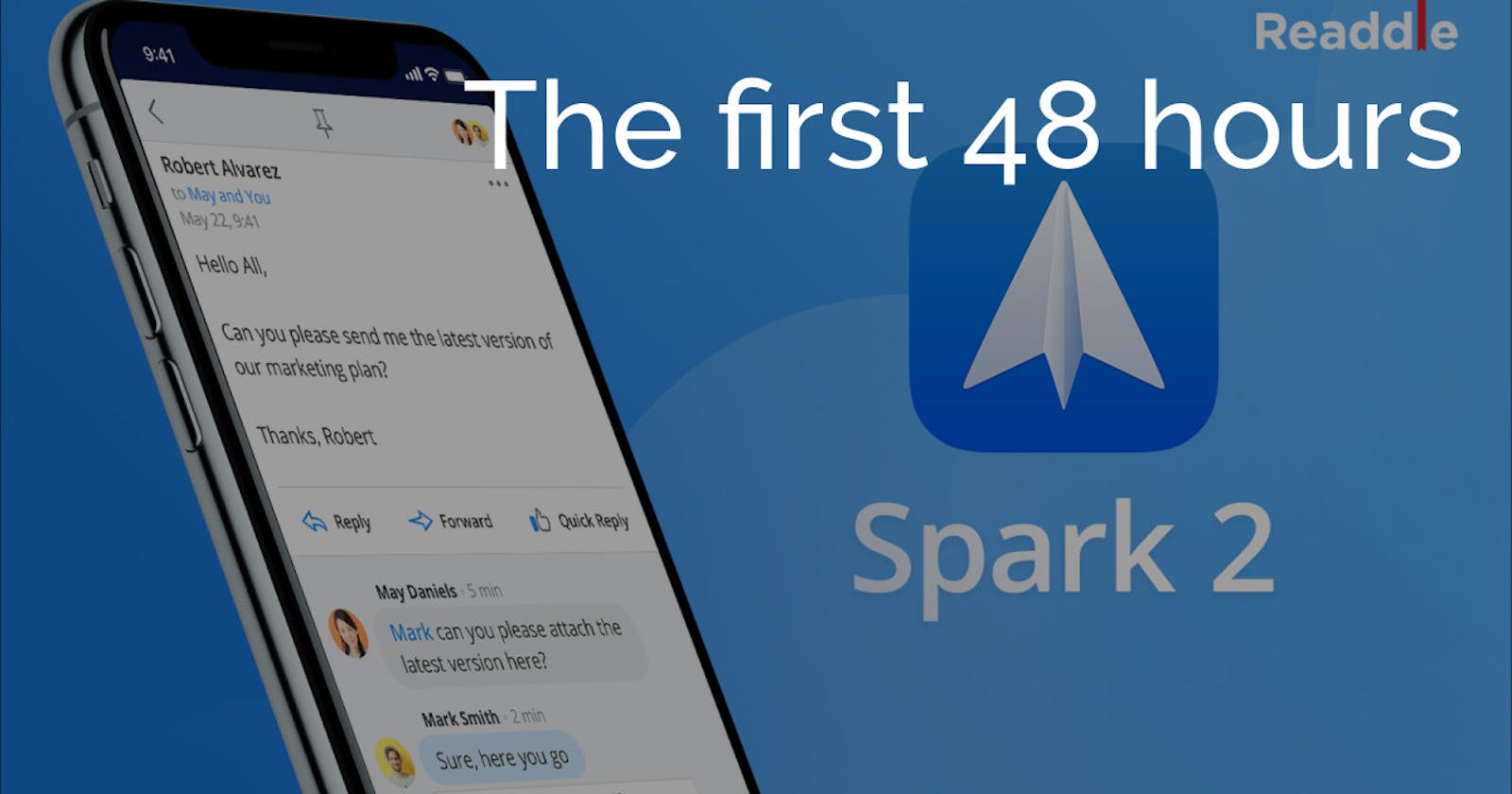Initial impression of the Spark Email App
Spark Email App is an email client for all major platforms
On Thanksgiving this year I stumbled across Spark Email App. As a Technology Leader and executive, I am always interested in tools and utilities to help increase my productivity in my personal and work life.
I figured that, why not setup this new email client over the long holiday weekend and give it a try going into the work week. After the first 48 hours, I've got some initial impressions on this new client.
Setup
The setup of the Spark App was really straight forward. I downloaded the app on my iPhone and singed in with my personal Google GSuite account. After authentication, my the app was setup and the emails were syncing into the beautiful Smart Inbox that the app features. The signup process was so painless that I added my primary work email address, another Google GSuite account, within a few minutes of setting up my personal one.
After my 2 primary email accounts were added, I decided to completely cut my dependency off the stock Apple iPhone Mail app and added my iCloud Email account. This required a little longer setup due to Apple's restrictions and the need for an App Specific password to finish the connection. This was only slightly more complicated than the setting up my Google Accounts.
The real pay off came when I grabbed my laptop, downloaded the macOS app and signed in with my personal Google GSuite account (the original email I signed in with on my iPhone). After a few seconds all the settings and email accounts popped into the app and started syncing to my laptop. This was amazing! No re-entry or setup of the settings I changed, they matched my iPhone setup.
Notifications
Spark has a smart inbox that categorizes your emails into People, Notifications, Newsletters, and Seen. The smart inbox is a unified view of all email accounts, which is nice. I can quickly triage all the emails from all my accounts at once and spend less time on triaging them.
There are 3 notification settings for each account. You can really customize your setup, which is nice. All - Sends a notification for every incoming message Smart - Mutes strangers and automated messages No Notifications - Turns off notifications
I have my accounts turned on Smart. And let me tell you, over the holiday here in the US, the amount of email coming in was verbose. Having the smart setting turned on, I was not bombarded all day with emails from all the retailers advertisements. I was able to check my email periodically, see the messages and act on the ones I wanted. Any important emails came through and I got a notification and acted like I normally would.
Helpful Tips from Spark
Obviously, Spark has a new user newsletter that is dropping me an email (every day, I think). It appears to be a 5 step, tip-a-day newsletter and I'm looking forward to the next three emails.
Overall Impressions
Overall, I really like Spark so far. I am looking forward to seeing how it will improve my work week starting on Monday!
Post Cover image from Spark Media Kit